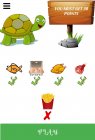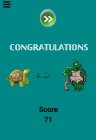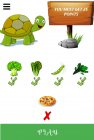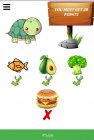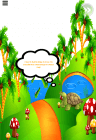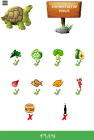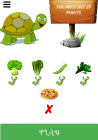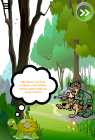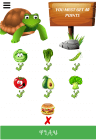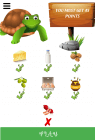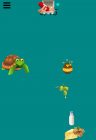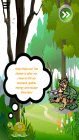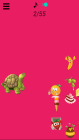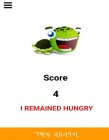Description
Add to wishlistCuci Eating Healthy-Android Game with Admob
Just Try Demo Apk. You may like 100%. Don’t miss this opportunity
Our game tells about the obstacles that Cuci the Turtle faced on his journey from Sasu Forest to Wood Forest and how he got rid of these obstacles by eating healthy, in a story-like way.
Our game has been developed to combat obesity, one of the biggest diseases of our age.Ads have been added to our game.This Multi-Potential Game has been made with great effort in Android Studio and all its files are sold at a very affordable price.
Template Features
- Java Language: This project is developed in Java language with Google latest guideline and material design.
- Theme Support: To change the theme you can select from our existing theme with gradient style color or single style color. You can also set the color code to get a match with your branding.
- Splash Screen: We have already made every setting for the splash screen. Just place your transparent logo on our assets folder.
- Smart Ads Solution: Earn money from AdMob and you can also disable it whenever you want. Our designed ads will not disturb your clients too much.
- RTL support: The app is left to right layout supported.
-Release Ready
-Android 12
-Admob
-Educational Game for Kids
-Anti Obesity
-Encouraging Healthy Eating
- Open Project Into Android Studio.
- Change the package name
- How to Change Graphics game.
- How to Change Audio game.
- How to change the Admob, Interstitial
- How to change texts
If you require any further information, feel free to contact me.
You’ll need only android studio.
- Start
- Getting Started
- Importing code into Android Studio
- Adding Admob ads
- Integrating Google Play Leaderboards
- Removing Errors(If any)
- Changing App name
- Changing Package Name
- Changing Color for app backgrounds
Cuci Eating Healthy
- by: Flagg
- email: [email protected]
Getting Started
To start with the project you have to perform some simple tasks.
Download Android Studio
File>Open>Choose WaterReminderbyFlagg>Ok
1. Import the project into your Android Studio.
2. Modify admob ads into the project.
3. Changing the basics of project like app name, package name.
4. Reskinning the project with changing the graphic content present in the project.res
5. Deploy in the play store.
Changing Package Name
To change package name
Right click on your project in Studio, scroll down to Android Tools, and then click on Refactor- Rename Application Package.
Enter your name and hit Ok
CHANGE PACKAGE NAME
Changing App name
In Android Studio Go to
res->values->strings
then you will see a line like this
CHANGE APP NAME
- <string name=”app_name”>Cuci Anti Obesity</string>
change this to
- <string name=”app_name”>YOUR_NAME</string>
Yep thats it . These are the only step you need to worry about . Each step is explained in detail given below.
Importing code into Android Studio
To import the code into your Android Studio do the following steps
- Click on File
- Select New Project
- Select Java Language
Eg – you have put code in C drive then put the path as Local Disk C
In the following list you will be shown the list of projects that you can select Then select Cuci Eating Healthy
<>1.Change these values with your own values
the code. Just copy the code and paste into the same place where you imported your Android Studio project. Normally it is C:Users<– your computer user name–>workspace
To import the services do the following steps
In Android Studio Go to
res->values->strings
then you will see a segement which says values for Google Play Leaderboards
Removing Errors(If any)
If you recieving any errors most likely R cannot be resolved to a variable or android cannot be resolved to any type then do the folllowing
- Run app in Android Studio
- Select Logcat
- Then open Logcat
- You will see error
Changing Color for app backgrounds
Open the code in Android Studio then go to project directory then res–> values —> colors then you will see a lines like given below
<color name=”white”>#ffffff</color> <color name=”background”>…..</color> <color name=”….”>…..</color>
Change the color to any of your need
Search for this function – randomColorGetter
Here you will see complete color list.
Changing Graphics
To change graphic images Go to your project folder -> res>drawable
you will see folders like
drawable-mdpi
drawable-hdpi
drawable-xhdpi
drawable-xxhdpi
drawable-large-hdpi
drawable-xlarge-mdpi
Thes folders contain graphics that are used in the app for different types of devices
Just change the images to your images and DO NOT RENAME YOUR NEW IMAGE TO A DIFFERENT NAME
To change the text present in game do the following steps
In Android Studio Go to
res->values->strings
Change the text to whatever you need.
Adding Admob ads and Publish
Note – This section is only for users using Google admob ads. If you dont want to use admob then skip this step. However you will be getting some errors due to missing library files. These errors will be removed by removing Adrequest and Adview varaibles.(Just delete the lines causing errors)
Another folder for google play services are provided with the code. Just copy the code and paste into the same place where you imported your Android Studio project.
To import the services do the following steps
Open the app in Android Studio then go to app–> manifest —> manifest.xml then change the app id
Open the app in Android Studio then go to res–> values —> strings then you will see a line like given below
For Release App -Build>Generate Signed Bundle/APK…>Next>keystore>release>finish
Upload the resulting aab file to Play Console
Features
-Release Ready
-Android 12
-Admob
-Educational Game for Kids
-Anti Obesity
-Encouraging Healthy Eating